在 microsoft word 中,对页面边框进行添加、调整与删除,是一项提升文档美观度与专业感的有效策略。边框的加入,能让页面呈现出更为精致与庄重的风貌,特别适用于报告、证书或请柬等正式场合,彰显出一种严谨而优雅的格调。通过自定义边框的色彩、图案与粗细,用户能够依据文档主题,巧妙地融入个人创意,打造出独具魅力的设计风格,使内容更加引人注目。反之,若选择移除边框,则能实现页面布局的精简化,有效剔除不必要的视觉杂乱,这一做法尤为适合追求极简美学或是旨在节约打印成本的情境。本文将介绍如何使用 spire.doc for python 在 python 项目中添加、修改和移除 word 页面边框。
安装 spire.doc for python
本教程需要用到 spire.doc for python 和 plum-dispatch v1.7.4。可以通过以下 pip 命令将它们轻松安装到 windows 中。
pip install spire.doc如果您不确定如何安装,请参考:如何在 windows 中安装 spire.doc for python
python 添加 word 页面边框
在使用 spire.doc 库对 word 文档进行页面边框设置时,我们可以通过调用 section.pagesetup.borders 属性来实现这个目标。以下是详细的步骤:
- 创建一个 document 对象。
- 使用 document.loadfromfile() 方法加载一个文档。
- 使用 for 循环遍历文档中的每一节(section)。
- 通过 section.pagesetup.pagebordersapplytype = pagebordersapplytype.allpages 属性将边框应用于所有页面。
- 通过 secton.pagesetup.borders.bordertype(borderstyle.doublewave) 方法设置页面边框样式。
- 通过 section.pagesetup.borders.linewidth(2) 方法定义边框的宽度。
- 通过 section.pagesetup.borders.color(color.get_lightskyblue()) 方法设置边框颜色。
- 通过 section.pagesetup.borders.top.space,bottom.space,left.space,和 right.space 属性设置边框与页面内容间的距离。
- 使用 document.savetofile() 方法保存到 word 文档。
- python
from spire.doc import *
from spire.doc.common import *
# 创建一个document对象
doc = document()
# 加载一个现有的word文档
doc.loadfromfile("示例01.docx")
# 遍历文档中的所有节(section)
for i in range(doc.sections.count):
# 设置当前节的所有页面应用边框
doc.sections.get_item(i).pagesetup.pagebordersapplytype = pagebordersapplytype.allpages
# 设置边框样式
doc.sections.get_item(i).pagesetup.borders.bordertype(borderstyle.doublewave)
# 设置边框宽度
doc.sections.get_item(i).pagesetup.borders.linewidth(2)
# 设置边框颜色
doc.sections.get_item(i).pagesetup.borders.color(color.get_lightskyblue())
# 设置顶部边框与页面内容的距离
doc.sections.get_item(i).pagesetup.borders.top.space = 20.0
# 设置底部边框与页面内容的距离
doc.sections.get_item(i).pagesetup.borders.bottom.space = 20.0
# 设置左侧边框与页面内容的距离
doc.sections.get_item(i).pagesetup.borders.left.space = 20.0
# 设置右侧边框与页面内容的距离
doc.sections.get_item(i).pagesetup.borders.right.space = 20.0
# 保存修改后的文档到新的文件
doc.savetofile("添加word页面边框.docx", fileformat.docx)
# 释放document对象所占用的资源
doc.dispose()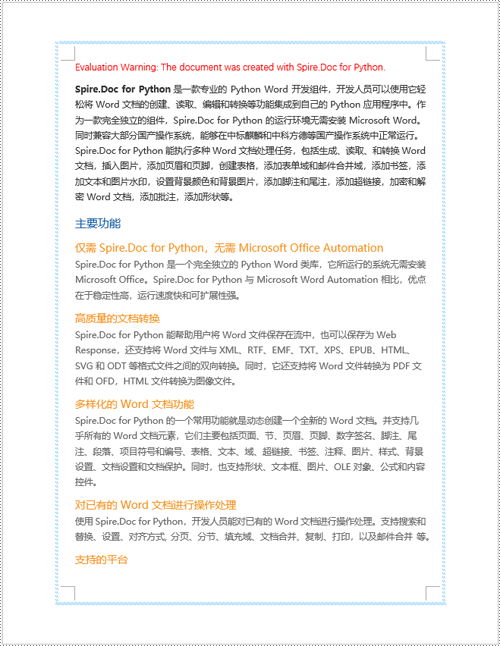
python 修改 word 页面边框
借助 spire.doc 库,我们能够对 word 文档中的页面边框进行深度个性化设置,涉及边框的样式、色调、宽度及其他外观特征。通过调整这些属性,可以轻松实现所期望的视觉呈现。以下是详细的步骤:
- 创建一个 document 对象。
- 使用 document.loadfromfile() 方法加载一个文档。
- 使用 document.sections.get_item(0) 获取文档的第一个节。
- 通过 section.pagesetup.borders.bordertype(borderstyle.triple) 方法更页面边框的样式。
- 通过 section.pagesetup.borders.color(color.get_skyblue()) 方法更改页面边框的颜色。
- 通过 section.pagesetup.borders.linewidth(2) 方法更改页面边框的宽度。
- 使用 document.savetofile()方法保存到 word 文档。
- python
from spire.doc import *
from spire.doc.common import *
# 创建一个document对象
doc = document()
# 加载一个现有的word文档
doc.loadfromfile("示例02.docx")
# 获取第一个节
section = doc.sections.get_item(0)
# 设置边框样式
section.pagesetup.borders.bordertype(borderstyle.triple)
# 设置边框颜色
section.pagesetup.borders.color(color.get_skyblue())
# 设置边框宽度
section.pagesetup.borders.linewidth(2)
# 保存修改后的文档到新的文件
doc.savetofile("修改word页面边框.docx", fileformat.docx)
# 释放document对象所占用的资源
doc.dispose()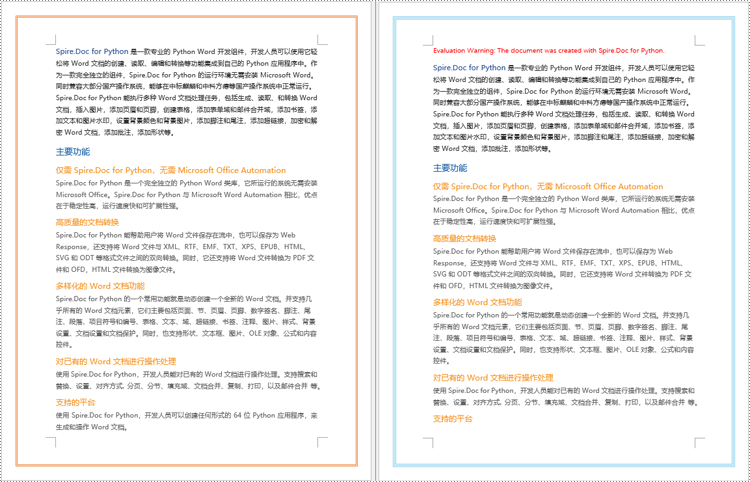
python 移除 word 页面边框
若想在 word 中删除页面边框,可以通过 section.pagesetup.borders.bordertype(borderstyle.none) 方法来实现。以下是详细的步骤:
- 创建一个 document 对象。
- 使用 document.loadfromfile() 方法加载一个文档。
- 使用 for 循环遍历文档中的每一节(section)。
- 使用 section.pagesetup.borders.bordertype(borderstyle.none) 方法对页面边框进行去除。
- 使用 document.savetofile() 方法保存到文档。
- python
from spire.doc import *
from spire.doc.common import *
# 创建一个document对象
doc = document()
# 加载一个现有的word文档
doc.loadfromfile("示例02.docx")
# 遍历文档中的所有节(section)
for i in range(doc.sections.count):
# 移除页面边框
doc.sections.get_item(i).pagesetup.borders.bordertype(borderstyle.none)
# 保存修改后的文档到新的文件
doc.savetofile("移除word页面边框.docx", fileformat.docx)
# 释放document对象所占用的资源
doc.dispose()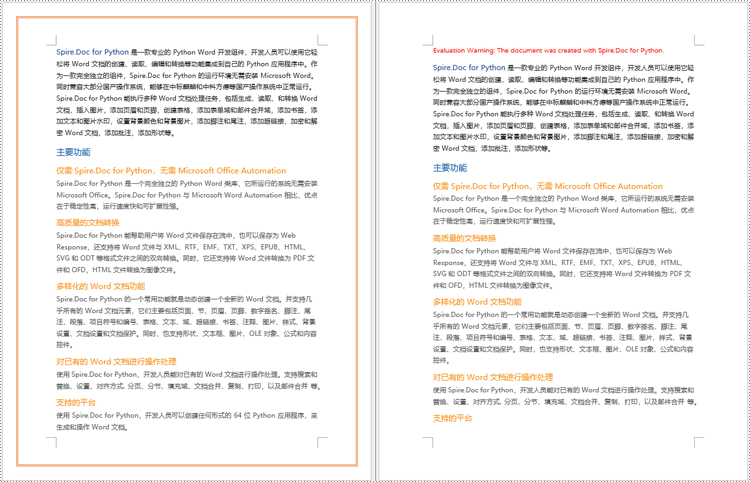
申请临时 license
如果您希望删除结果文档中的评估消息,或者摆脱功能限制,请该email地址已收到反垃圾邮件插件保护。要显示它您需要在浏览器中启用javascript。获取有效期 30 天的临时许可证。






