在 powerpoint 中使用列表可以以结构清晰和视觉吸引人的方式展示信息。列表有助于将复杂的概念分解为易于理解和记忆的要点,从而使观众更容易理解和掌握。无论你是为企业演示、教育培训还是会议演讲制作幻灯片,使用列表都能帮助你提升内容的视觉吸引力和表达效果。在这篇文章中,我们将介绍如何使用 python 和 spire.presentation for python 库在 powerpoint 中创建编号列表和项目符号列表。
安装 spire.presentation for python
本教程需要用到 spire.presentation for python 和 plum-dispatch v1.7.4。可以通过以下 pip 命令将它们轻松安装到 vs code 中。
pip install spire.presentation如果您不确定如何安装,请参考此教程:如何在 vs code 中安装 spire.presentation for python
python 在 powerpoint 中创建编号列表
spire.presentation 支持在段落前添加数字或项目符号,以创建编号或符号列表。要指定项目符号的类型,你可以使用 paragraphproperties.bullettype 属性。以下是使用 spire.presentation for python 在 powerpoint 幻灯片中创建编号列表的步骤:
- 创建 presentation 类的对象。
- 使用 presentation.slides[0] 属性获取第一张幻灯片。
- 使用 islide.shapes.appendshape() 方法向幻灯片添加形状并设置形状样式。
- 指定列表项。
- 基于列表项创建段落,并使用 paragraphproperties.bullettype 属性将这些段落的项目符号类型设置为 numbered。
- 使用 paragraphproperties.bulletstyle 属性设置这些段落的编号样式。
- 使用 iautoshape.textframe.paragraphs.append() 方法将这些段落添加到形状中。
- 使用 presentation.savetofile() 方法将文档保存为 powerpoint 文件。
- python
from spire.presentation.common import *
from spire.presentation import *
# 创建presentation类的对象
presentation = presentation()
# 获取第一张幻灯片
slide = presentation.slides[0]
# 在幻灯片中添加形状并设置形状样式
shape = slide.shapes.appendshape(shapetype.rectangle, rectanglef(50.0, 50.0, 300.0, 200.0))
shape.fill.filltype = fillformattype.none
shape.line.filltype= fillformattype.none
# 添加文本到形状的第一个段落
paragraph = shape.textframe.paragraphs[0]
paragraph.text = "所需的web开发技能:"
paragraph.alignment = textalignmenttype.left
paragraph.textranges[0].fill.filltype = fillformattype.solid
paragraph.textranges[0].fill.solidcolor.color = color.get_black()
# 指定列表项
listitems = [
" unix命令行",
" vim",
" html",
" css",
" python",
" javascript",
" sql"
]
#创建编号列表
for item in listitems:
textparagraph = textparagraph()
textparagraph.text = item
textparagraph.alignment = textalignmenttype.left
textparagraph.textranges[0].fill.filltype = fillformattype.solid
textparagraph.textranges[0].fill.solidcolor.color = color.get_black()
textparagraph.bullettype = textbullettype.numbered
textparagraph.bulletstyle = numberedbulletstyle.bulletarabicperiod
shape.textframe.paragraphs.append(textparagraph)
# 保存结果文档
presentation.savetofile("编号列表.pptx", fileformat.pptx2013)
presentation.dispose()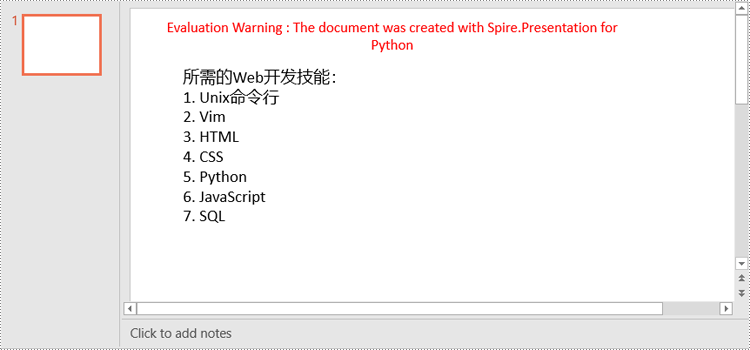
python 在 powerpoint 中创建项目符号列表
创建项目符号列表的过程与创建编号列表的过程非常相似。唯一的区别是你需要将段落的项目符号类型设置为 symbol。详细步骤如下:
- 创建 presentation 类的对象。
- 使用 presentation.slides[0] 属性获取第一张幻灯片。
- 使用 islide.shapes.appendshape() 方法向幻灯片添加形状并设置形状样式。
- 指定列表项。
- 基于列表项创建段落,并使用 paragraphproperties.bullettype 属性将这些段落的项目符号类型设置为 symbol。
- 使用 iautoshape.textframe.paragraphs.append() 方法将这些段落添加到形状中。
- 使用 presentation.savetofile() 方法将文档保存为 powerpoint 文件。
- python
from spire.presentation.common import *
from spire.presentation import *
# 创建presentation类的对象
presentation = presentation()
# 获取第一张幻灯片
slide = presentation.slides[0]
# 在幻灯片中添加形状并设置形状样式
shape = slide.shapes.appendshape(shapetype.rectangle, rectanglef(50.0, 50.0, 350.0, 200.0))
shape.fill.filltype = fillformattype.none
shape.line.filltype = fillformattype.none
# 添加文本到形状的第一个段落
paragraph = shape.textframe.paragraphs[0]
paragraph.text = "计算机科学课程:"
paragraph.alignment = textalignmenttype.left
paragraph.textranges[0].fill.filltype = fillformattype.solid
paragraph.textranges[0].fill.solidcolor.color = color.get_black()
# 指定列表项
listitems = [
" 数据结构",
" 算法",
" 计算机网络",
" 操作系统",
" 数据库系统",
" c语言",
" 高等数学"
]
# 创建项目符号列表
for item in listitems:
textparagraph = textparagraph()
textparagraph.text = item
textparagraph.alignment = textalignmenttype.left
textparagraph.textranges[0].fill.filltype = fillformattype.solid
textparagraph.textranges[0].fill.solidcolor.color = color.get_black()
textparagraph.bullettype = textbullettype.symbol
shape.textframe.paragraphs.append(textparagraph)
# 保存结果文档
presentation.savetofile("项目符号列表.pptx", fileformat.pptx2013)
presentation.dispose()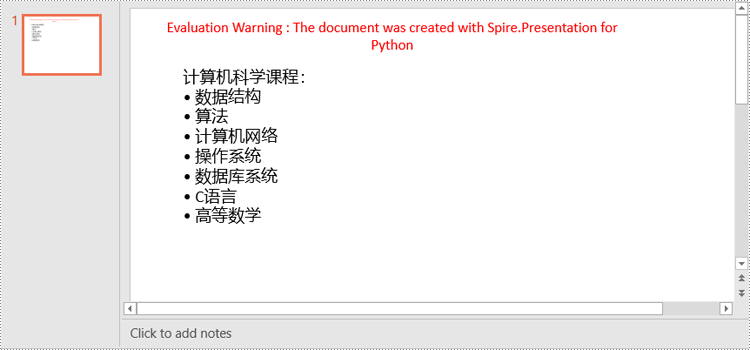
python 在 powerpoint 中创建图片项目符号列表
要使用图片作为项目符号,你需要将段落的项目符号类型设置为 picture,然后使用 paragraphproperties.bulletpicture.embedimage 属性将图片设置为项目符号。详细步骤如下:
- 创建 presentation 类的对象。
- 使用 presentation.slides[0] 属性获取第一张幻灯片。
- 使用 islide.shapes.appendshape() 方法向幻灯片添加形状并设置形状样式。
- 指定列表项。
- 基于列表项创建段落,并使用 paragraphproperties.bullettype 属性将这些段落的项目符号类型设置为 picture。
- 使用 paragraphproperties.bulletpicture.embedimage 属性将图片设置为项目符号。
- 使用 iautoshape.textframe.paragraphs.append() 方法将这些段落添加到形状中。
- 使用 presentation.savetofile() 方法将文档保存为 powerpoint 文件。
- python
from spire.presentation.common import *
from spire.presentation import *
# 创建presentation类的对象
presentation = presentation()
# 获取第一张幻灯片
slide = presentation.slides[0]
# 在幻灯片中添加形状并设置形状样式
shape = slide.shapes.appendshape(shapetype.rectangle, rectanglef(50.0, 50.0, 400.0, 180.0))
shape.fill.filltype = fillformattype.none
shape.line.filltype = fillformattype.none
# 添加文本到形状的第一个段落
paragraph = shape.textframe.paragraphs[0]
paragraph.text = "待办事项列表:"
paragraph.alignment = textalignmenttype.left
paragraph.textranges[0].fill.filltype = fillformattype.solid
paragraph.textranges[0].fill.solidcolor.color = color.get_black()
# 指定列表项
listitems = [
" 完成报告的草稿",
" 回复电子邮件",
" 跟进客户咨询",
" 更新社交媒体账户",
" 安排会议"
]
# 创建图片项目符号列表
for item in listitems:
textparagraph = textparagraph()
textparagraph.text = item
textparagraph.alignment = textalignmenttype.left
textparagraph.textranges[0].fill.filltype = fillformattype.solid
textparagraph.textranges[0].fill.solidcolor.color = color.get_black()
textparagraph.bullettype = textbullettype.picture
stream = stream("icon.png")
imagedata = presentation.images.appendstream(stream)
textparagraph.bulletpicture.embedimage = imagedata
shape.textframe.paragraphs.append(textparagraph)
stream.close()
# 保存结果文档
presentation.savetofile("图片项目符号列表.pptx", fileformat.pptx2013)
presentation.dispose()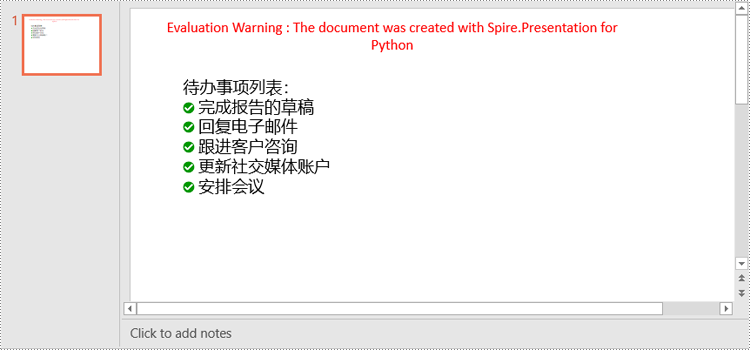
申请临时 license
如果您希望删除结果文档中的评估消息,或者摆脱功能限制,请该email地址已收到反垃圾邮件插件保护。要显示它您需要在浏览器中启用javascript。获取有效期 30 天的临时许可证。






