制作 powerpoint 演示文稿时,设置恰当的背景至关重要。背景是展示内容的基础,选择合适的背景可以极大地提升幻灯片的整体美感和效果。不论是在商业会议、教育研讨会还是社交活动中进行幻灯片演示,一个精心设计的背景都能吸引观众,并通过视觉上的吸引力有效地传达你的信息。本文将介绍如何使用 spire.presentation for python 在 python 中为 powerpoint 幻灯片设置背景颜色或背景图片。
- python 为 powerpoint 幻灯片设置背景颜色
- python 为 powerpoint 幻灯片设置渐变背景
- python 为 powerpoint 幻灯片设置背景图片
- python 为 powerpoint 幻灯片母版设置背景
安装 spire.presentation for python
本教程需要用到 spire.presentation for python 和 plum-dispatch v1.7.4。可以通过以下 pip 命令将它们轻松安装到 vs code 中。
pip install spire.presentation如果您不确定如何安装,请参考此教程:如何在 vs code 中安装 spire.presentation for python
python 为 powerpoint 幻灯片设置背景颜色
为 powerpoint 幻灯片添加背景颜色非常简单。 你只需要将幻灯片背景的填充模式设置为纯色填充,然后选择所需的颜色作为幻灯片背景即可。 详细步骤如下:
- 创建 presentation 类的对象。
- 使用 presentation.loadfromfile() 方法加载 powerpoint 演示文稿。
- 使用 presentation.slides[index] 属性获取特定幻灯片。
- 使用 islide.slidebackground 属性获取幻灯片的背景。
- 使用 slidebackground.type 属性将幻灯片背景的类型设置为自定义类型。
- 使用 slidebackground.fill.filltype 属性将幻灯片背景的填充模式设置为纯色填充。
- 使用 slidebackground.fill.solidcolor.color 属性设置幻灯片背景的颜色。
- 使用 presentation.savetofile() 方法保存结果演示文稿。
- python
from spire.presentation import *
# 创建presentation 类的对象
ppt = presentation()
# 加载powerpoint 演示文稿
ppt.loadfromfile("示例.pptx")
# 获取第一张幻灯片
slide = ppt.slides[0]
# 获取幻灯片的背景
background = slide.slidebackground
# 将幻灯片背景的类型设置为自定义类型
background.type = backgroundtype.custom
# 设置幻灯片背景的填充模式为纯色填充
background.fill.filltype = fillformattype.solid
# 设置幻灯片背景的颜色
background.fill.solidcolor.color = color.get_paleturquoise()
# 保存结果文档
ppt.savetofile("纯色背景.pptx", fileformat.pptx2013)
ppt.dispose()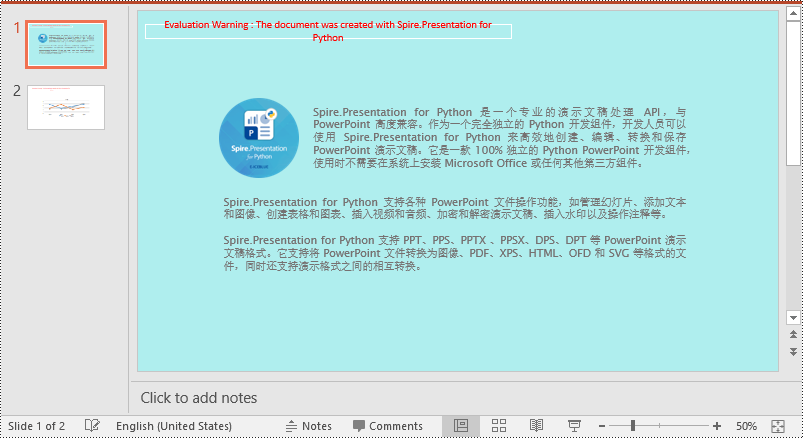
python 为 powerpoint 幻灯片设置渐变背景
要为 powerpoint 幻灯片添加渐变背景,你需要将幻灯片背景的填充模式设置为渐变填充,然后设置渐变停止点和渐变颜色。 详细步骤如下:
- 创建 presentation 类的对象。
- 使用 presentation.loadfromfile() 方法加载 powerpoint 演示文稿。
- 使用 presentation.slides[index] 属性获取特定幻灯片。
- 使用 islide.slidebackground 属性获取幻灯片的背景。
- 使用 slidebackground.type 属性将幻灯片背景的类型设置为自定义类型。
- 使用 slidebackground.fill.filltype 属性将幻灯片背景的填充模式设置为渐变填充。
- 使用 slidebackground.fill.gradient.gradientstops.appendbycolor() 方法设置幻灯片背景的渐变停止点和渐变颜色。
- 设置渐变形状和角度。
- 使用 presentation.savetofile() 方法保存结果演示文稿。
- python
from spire.presentation import *
# 创建presentation类的对象
ppt = presentation()
# 加载powerpoint文档
ppt.loadfromfile("示例.pptx")
# 获取第一张幻灯片
slide = ppt.slides[0]
# 获取幻灯片的背景
background = slide.slidebackground
# 将幻灯片的背景类型设置为自定义类型
background.type = backgroundtype.custom
# 将幻灯片背景的填充模式设置为渐变填充
background.fill.filltype = fillformattype.gradient
# 设置渐变停止点和渐变颜色
background.fill.gradient.gradientstops.appendbycolor(0.1, color.get_lightcyan())
background.fill.gradient.gradientstops.appendbycolor(0.7, color.get_lightseagreen())
# 设置渐变形状和角度
background.fill.gradient.gradientshape = gradientshapetype.linear
background.fill.gradient.lineargradientfill.angle = 45
# 保存结果文档
ppt.savetofile("渐变背景.pptx", fileformat.pptx2013)
ppt.dispose()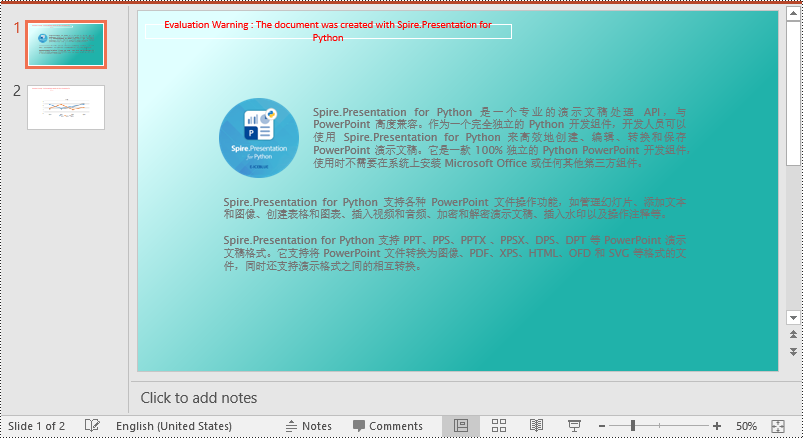
python 为 powerpoint 幻灯片设置背景图片
要为 powerpoint 幻灯片添加背景图片,你需要将幻灯片背景的填充模式设置为图片填充,然后将所选图片添加到演示文稿的图片集合中,最后将该图片设置为幻灯片的背景。 详细步骤如下:
- 创建 presentation 类的对象。
- 使用 presentation.loadfromfile() 方法加载 powerpoint 演示文稿。
- 使用 presentation.slides[index] 属性获取特定幻灯片。
- 使用 islide.slidebackground 属性获取幻灯片的背景。
- 使用 slidebackground.type 属性将幻灯片背景的类型设置为自定义类型。
- 使用 slidebackground.fill.filltype 属性将幻灯片背景的填充模式设置为图片填充。
- 使用 presentation.images.appendstream() 方法将图片添加到演示文稿的图片集合中。
- 使用 slidebackground.fill.picturefill.picture.embedimage 属性将图片设置为幻灯片的背景。
- 使用 presentation.savetofile() 方法保存结果演示文稿。
- python
from spire.presentation import *
# 创建presentation类的对象
ppt = presentation()
# 加载powerpoint文档
ppt.loadfromfile("示例.pptx")
# 获取第一张幻灯片
slide = ppt.slides[0]
# 获取幻灯片的背景
background = slide.slidebackground
# 将幻灯片背景的类型设置为自定义类型
background.type = backgroundtype.custom
# 将幻灯片背景的填充模式设置为图片填充
background.fill.filltype = fillformattype.picture
# 添加一张图片到文档的图片集合中
stream = stream("背景.jpg")
imagedata = ppt.images.appendstream(stream)
# 将图片设置为幻灯片的背景
background.fill.picturefill.filltype = picturefilltype.stretch
background.fill.picturefill.picture.embedimage = imagedata
# 保存结果文档
ppt.savetofile("图片背景.pptx", fileformat.pptx2013)
ppt.dispose()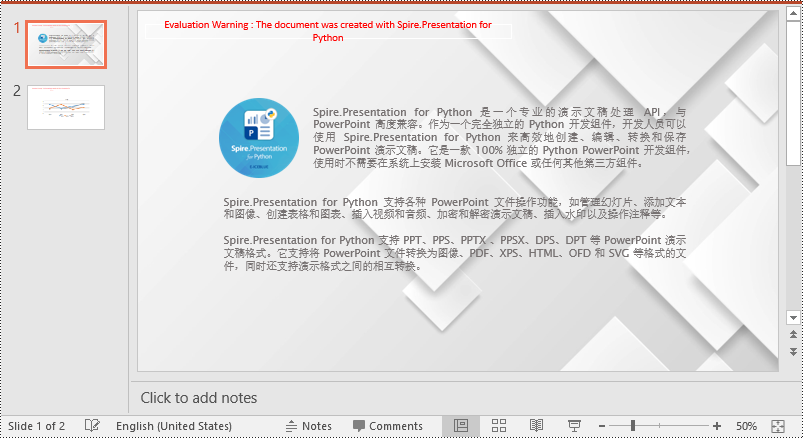
python 为 powerpoint 幻灯片母版设置背景
如果你不想为每张幻灯片逐个设置背景,可以为幻灯片母版设置背景,这样所有使用相同母版的幻灯片都会自动应用该背景。 以下是为幻灯片母版设置纯色背景的步骤:
- 创建 presentation 类的对象。
- 使用 presentation.loadfromfile() 方法加载 powerpoint 演示文稿。
- 使用 presentation.masters[index] 属性获取特定的幻灯片母版。
- 使用 imasterslide.slidebackground 属性获取幻灯片母版的背景。
- 使用 slidebackground.type 属性将幻灯片母版背景的类型设置为自定义类型。
- 使用 slidebackground.fill.filltype 属性将幻灯片母版背景的填充模式设置为纯色填充。
- 使用 slidebackground.fill.solidcolor.color 属性设置幻灯片母版的背景颜色。
- 使用 presentation.savetofile() 方法保存结果演示文稿。
- python
from spire.presentation import *
# 创建presentation类的对象
ppt = presentation()
# 加载powerpoint文档
ppt.loadfromfile("示例.pptx")
# 获取第一个幻灯片母版
slidemaster = ppt.masters[0]
# 获取幻灯片母版的背景
background = slidemaster.slidebackground
# 将幻灯片母版的背景类型设置为自定义类型
background.type = backgroundtype.custom
# 将幻灯片母版背景的填充模式设置为纯色填充
background.fill.filltype = fillformattype.solid
# 设置幻灯片母版的背景颜色
background.fill.solidcolor.color = color.get_peachpuff()
# 保存结果文档
ppt.savetofile("幻灯片母版背景.pptx", fileformat.pptx2013)
ppt.dispose()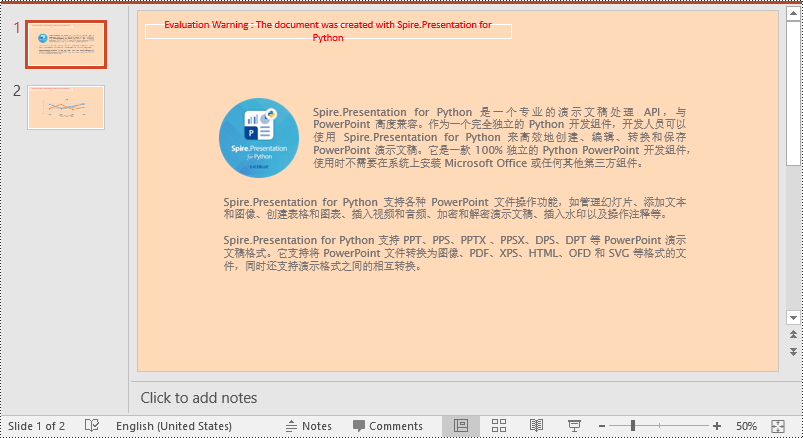
申请临时 license
如果您希望删除结果文档中的评估消息,或者摆脱功能限制,请该email地址已收到反垃圾邮件插件保护。要显示它您需要在浏览器中启用javascript。获取有效期 30 天的临时许可证。






