超链接是一种通常嵌入在文本或图像中的可点击元素。它可以将用户从当前位置引导到另一个网页或文档的特定位置。通过在 ppt 幻灯片中添加超链接,用户可以在演示过程中快速访问其他相关页面或幻灯片。本文将介绍如何使用 spire.presentation for python 通过代码在 powerpoint 中添加超链接 。
安装 spire.presentation for python
本教程需要用到 spire.presentation for python 和 plum-dispatch v1.7.4。可以通过以下 pip 命令将它们轻松安装到 vs code 中。
pip install spire.presentation如果您不确定如何安装,请参考此教程:如何在 vs code 中安装 spire.presentation for python
python 为幻灯片上的文本添加超链接
spire.presentation for python 提供的 textrange.clickaction.address 属性允许用户将文本超链接轻松添加到 ppt 幻灯片中。具体步骤如下:
- 创建 presentation 类的对象。
- 使用 presentation.slides[].shapes.appendembedimagebypath() 方法为第一张幻灯片设置背景。
- 使用 presentation.slides[].shapes.appendshape() 方法在该幻灯片中添加一个新形状。
- 使用 textparagraph.textranges.append() 方法添加一些段落。
- 创建另一个 textrange 实例来表示文本范围,并通过 textrange.clickaction.address 属性为其设置超链接地址。
- 使用 presentation.savetofile() 方法保存结果文件。
- python
from spire.presentation.common import *
from spire.presentation import *
# 创建一个powerpoint演示文稿
presentation = presentation()
# 为第一张幻灯片设置背景图
imagefile = "背景.png"
rect = rectanglef.fromltrb (0, 0, presentation.slidesize.size.width, presentation.slidesize.size.height)
presentation.slides[0].shapes.appendembedimagebypath (shapetype.rectangle, imagefile, rect)
# 在第一张幻灯片上添加新形状
shape = presentation.slides[0].shapes.appendshape(shapetype.rectangle, rectanglef.fromltrb (80, 200, 650, 400))
shape.fill.filltype = fillformattype.none
shape.shapestyle.linecolor.color = color.get_white()
# 在形状中添加一些段落
para1 = textparagraph()
tr = textrange("spire.presentation for python")
tr.fill.filltype = fillformattype.solid
tr.fill.solidcolor.color = color.get_black()
para1.textranges.append(tr)
para1.alignment = textalignmenttype.left
shape.textframe.paragraphs.append(para1)
shape.textframe.paragraphs.append(textparagraph())
para2 = textparagraph()
tr1 = textrange("这是一个专业的演示文稿处理 api,与 powerpoint 高度兼容。作为一个完全独立的 python 开发组件,"
"开发人员可以使用它来高效地创建、编辑、转换和保存 ppt 演示文稿,而无需安装 microsoft powerpoint。")
tr1.fill.filltype = fillformattype.solid
tr1.fill.solidcolor.color = color.get_black()
para2.textranges.append(tr1)
shape.textframe.paragraphs.append(para2)
shape.textframe.paragraphs.append(textparagraph())
# 添加带有超链接的文本
para3 = textparagraph()
tr2 = textrange("了解更多关于 spire.presentation for python 的信息。")
tr2.clickaction.address = "https://www.e-iceblue.cn/introduce/spire-presentation-python.html"
para3.textranges.append(tr2)
shape.textframe.paragraphs.append(para3)
shape.textframe.paragraphs.append(textparagraph())
# 设置段落文本的字体
for para in shape.textframe.paragraphs:
if len(para.text) != 0:
para.textranges[0].latinfont = textfont("宋体")
para.textranges[0].fontheight = 16
# 保存结果文件
presentation.savetofile("添加文本超链接.pptx", fileformat.pptx2013)
presentation.dispose()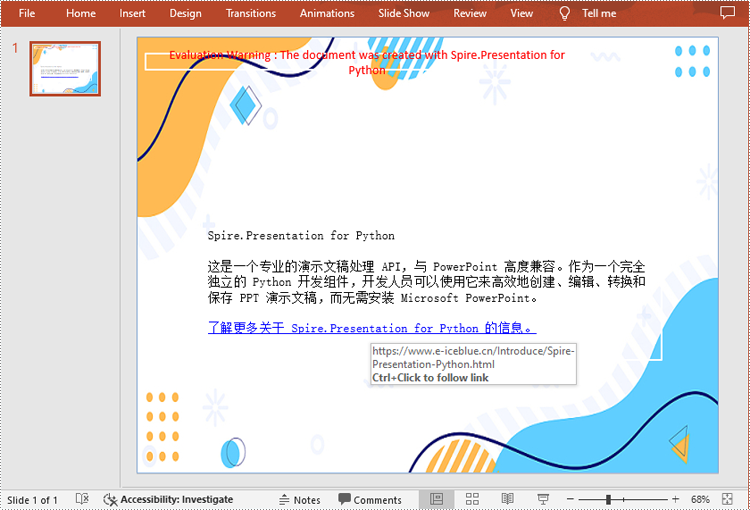
python 为幻灯片上的图片添加超链接
spire.presentation for python 还支持给图片添加超链接。您可以使用 clickhyperlink 类创建超链接,然后使用 iembedimage.click 属性将其添加到图片中。具体步骤如下:
- 创建一个 presentation 类的对象。
- 使用 presentation.loadfromfile() 方法加载 powerpoint 文件。
- 使用 presentation.slides[] 属性获取第一张幻灯片。
- 使用 islide.shapes.appendembedimagebypath() 方法在该幻灯片中添加图片。
- 创建 clickhyperlink 对象,然后使用 iembedimage.click 属性将超链接附加到添加的图片上。
- 使用 presentation.savetofile() 方法保存结果文件。
- python
from spire.presentation.common import *
from spire.presentation import *
# 创建presentation对象
presentation = presentation()
# 加载一个ppt文档
presentation.loadfromfile("添加文本超链接.pptx")
# 获取第一张幻灯片
slide = presentation.slides[0]
# 添加一张图片到此幻灯片
rect = rectanglef.fromltrb (250, 70, 400, 210)
image = slide.shapes.appendembedimagebypath (shapetype.rectangle, "产品.jpg", rect)
# 为图片添加超链接
hyperlink = clickhyperlink("https://www.e-iceblue.cn/introduce/spire-presentation-python.html")
image.click = hyperlink
# 保存结果文件
presentation.savetofile("添加图片超链接.pptx", fileformat.pptx2013)
presentation.dispose()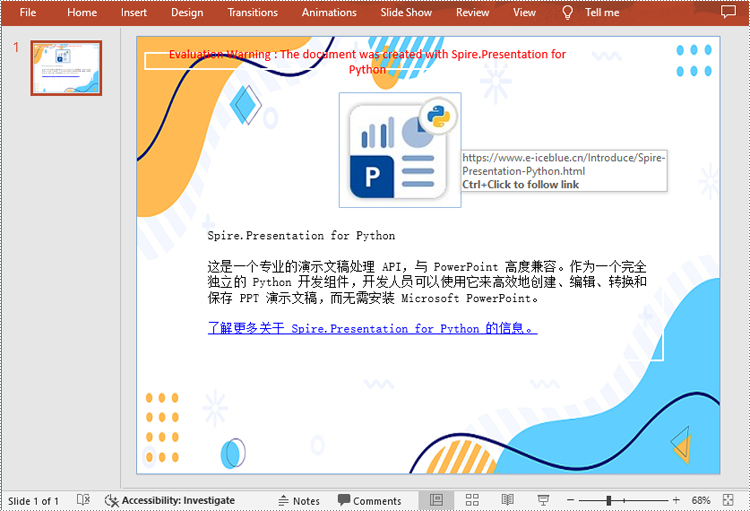
申请临时 license
如果您希望删除结果文档中的评估消息,或者摆脱功能限制,请该email地址已收到反垃圾邮件插件保护。要显示它您需要在浏览器中启用javascript。获取有效期 30 天的临时许可证。






