图像具有普遍的兼容性,可以在各种平台、设备和应用程序之间轻松共享。通过将 powerpoint 幻灯片转换为图像,您可以通过电子邮件、消息应用、网站或社交媒体平台轻松分发内容。这使得您的演示文稿能够触达更广泛的受众,并确保任何人都可以查看它,无论他们使用的是什么软件或设备。在本文中,我们将介绍如何使用 spire.presentation for python 在 python 中将 powerpoint 转换为图像。
- python 将 powerpoint 演示文稿转换为 jpg、png 或 bmp 图像
- python 将 powerpoint 演示文稿转换为指定尺寸的 jpg、png 或 bmp 图像
- python 将 powerpoint 演示文稿转换为 svg 图像
安装 spire.presentation for python
本教程需要用到 spire.presentation for python 和 plum-dispatch v1.7.4。可以通过以下 pip 命令将它们轻松安装到 vs code 中。
pip install spire.presentation如果您不确定如何安装,请参考此教程: 如何在 vs code 中安装 spire.presentation for python
python 将 powerpoint 演示文稿转换为 jpg、png 或 bmp 图像
spire.presentation for python 提供了 islide.saveasimage() 方法,它可以轻松地将 powerpoint 演示文稿中的幻灯片转换为 png、jpg 或 bmp 等格式的图像文件。详细步骤如下:
- 创建一个 presentation 对象。
- 使用 presentation.loadfromfile() 方法加载 powerpoint 演示文稿。
- 遍历演示文稿中的幻灯片。
- 使用 islide.saveasimage() 方法将每个幻灯片保存为图像流。
- 使用 stream.save() 方法将图像流保存为 jpg、png 或 bmp 文件。
- python
from spire.presentation.common import *
from spire.presentation import *
# 创建一个presentation对象
presentation = presentation()
# 从文件加载名为"输入文档.pptx"的演示文稿数据
presentation.loadfromfile("输入文档.pptx")
# 遍历演示文稿中的每个幻灯片
for i, slide in enumerate(presentation.slides):
# 构建输出文件名,格式为"output/toimage_序号.png"
filename = "output/toimage_" str(i) ".png"
# 将当前幻灯片保存为图像
image = slide.saveasimage()
# 将图像保存到指定文件名
image.save(filename)
# 释放图像资源
image.dispose()
presentation.dispose()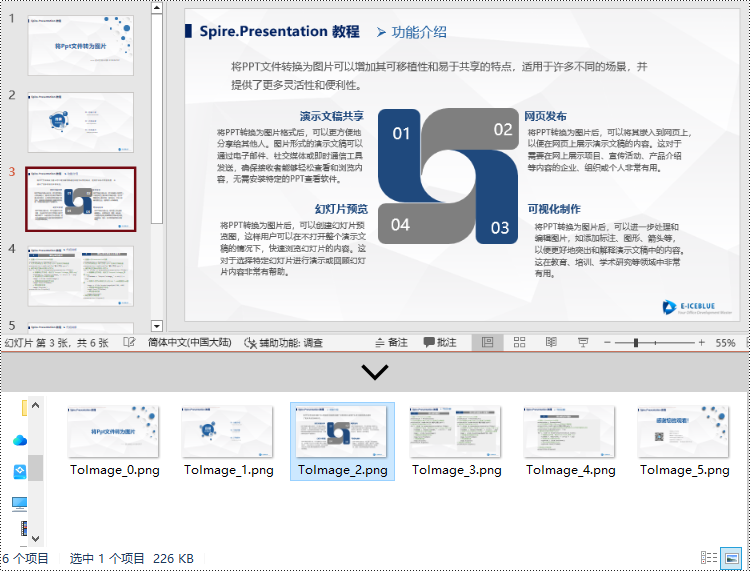
python 将 powerpoint 演示文稿转换为指定尺寸的 jpg、png 或 bmp 图像
您可以使用 islide.saveasimagebywh() 方法将 powerpoint 演示文稿中的幻灯片转换为具有指定尺寸的图像。详细步骤如下:
- 创建一个 presentation 对象。
- 使用 presentation.loadfromfile() 方法加载 powerpoint 演示文稿。
- 遍历演示文稿中的幻灯片。
- 使用 islide.saveasimagebywh() 方法将每个幻灯片保存为图像流,并指定所需的尺寸。
- 使用 stream.save() 方法将图像流保存为 jpg、png 或 bmp 文件。
- python
from spire.presentation.common import *
from spire.presentation import *
# 创建一个presentation对象
presentation = presentation()
# 从文件加载名为"输入文档.pptx"的演示文稿数据
presentation.loadfromfile("输入文档.pptx")
# 遍历演示文稿中的每个幻灯片
for i, slide in enumerate(presentation.slides):
# 构建输出文件名,格式为"output/toimage_序号.png"
filename = "output/toimage_" str(i) ".png"
# 将每个幻灯片保存为大小为700 * 400像素的png图像
image = slide.saveasimagebywh(700, 400)
# 将图像保存到指定文件名
image.save(filename)
# 释放图像资源
image.dispose()
# 释放演示文稿资源
presentation.dispose()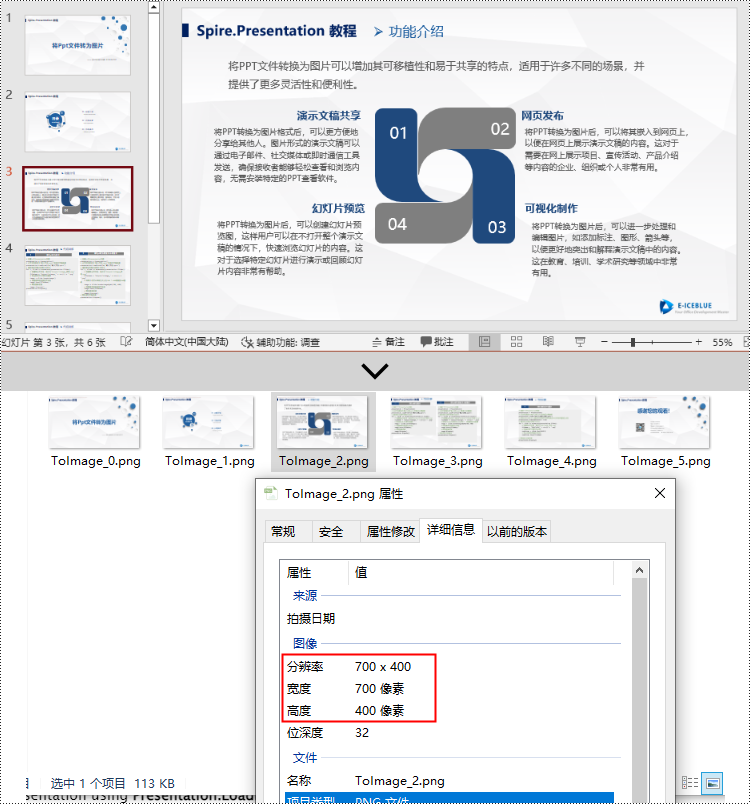
python 将 powerpoint 演示文稿转换为 svg 图像
要将 powerpoint 演示文稿中的幻灯片转换为 svg 图像,您可以使用 islide.savetosvg() 方法。详细步骤如下:
- 创建一个 presentation 对象。
- 使用 presentation.loadfromfile() 方法加载 powerpoint 演示文稿。
- 启用 presentation.isnoteretained 属性以在将演示文稿转换为 svg 文件时保留备注。
- 遍历演示文稿中的幻灯片。
- 使用 islide.savetosvg() 方法将每个幻灯片保存为 svg 流。
- 使用 stream.save() 方法将 svg 流保存为 svg 文件。
- python
from spire.presentation.common import *
from spire.presentation import *
# 创建一个presentation对象
presentation = presentation()
# 从文件加载名为"输入文档.pptx"的演示文稿数据
presentation.loadfromfile("输入文档.pptx")
# 启用isnoteretained属性以在将演示文稿转换为svg文件时保留备注内容
presentation.isnoteretained = true
# 遍历演示文稿中的每个幻灯片
for i, slide in enumerate(presentation.slides):
# 构建输出文件名,格式为"svg/tosvg_序号.svg"
filename = "svg/tosvg_" str(i) ".svg"
# 将当前幻灯片保存为svg流
svgstream = slide.savetosvg()
# 将svg流保存到指定文件名
svgstream.save(filename)
# 释放演示文稿资源
presentation.dispose()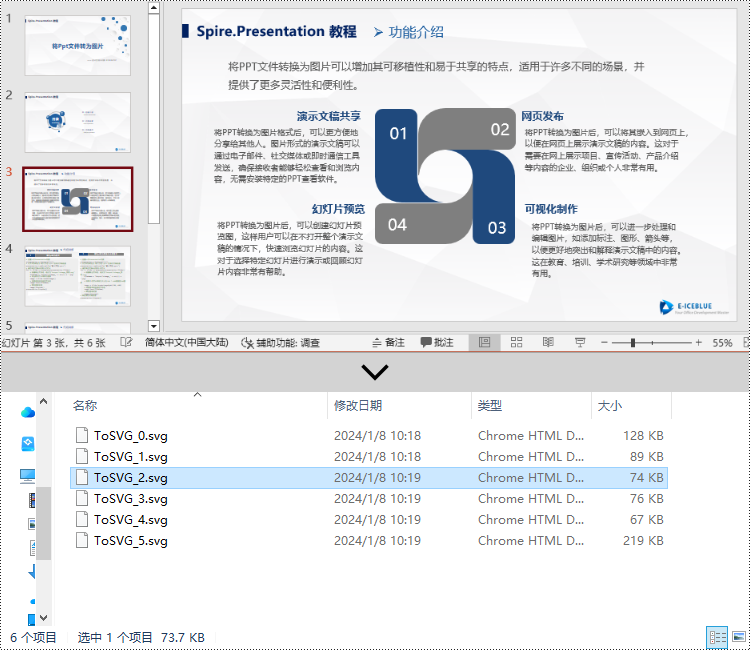
申请临时 license
如果您希望删除结果文档中的评估消息,或者摆脱功能限制,请该email地址已收到反垃圾邮件插件保护。要显示它您需要在浏览器中启用javascript。获取有效期 30 天的临时许可证。






