在篇幅较长的 word 文档中查找指定的文本内容是比较麻烦的事情,好在 ms word 提供了查找功能,能够快速定位到文档中指定内容所在的位置。当然,你还可以对找到的文本内容进行突出显示,以防读者遗漏这些内容。本文将介绍如何使用 spire.doc for .net 以编程的方式在 word 文档中查找并突出显示文本。
安装 spire.doc for .net
首先,您需要将 spire.doc for.net 包含的 dll 文件作为引用添加到您的 .net 项目中。dll 文件可以从此链接下载,也可以通过 安装。
pm> install-package spire.doc在 word 文档中查找并突出显示指定文本
详细操作步骤如下:
- 创建 document 类的对象。
- 用 document.loadfromfile() 方法载入 word 文档。
- 用 document.findallstring(string matchstring, bool casesensitive, bool wholeword) 方法找到所有匹配的文本。
- 循环遍历所有匹配的文本。
- 用 textselection.getasonerange() 方法获取特定匹配的文本的文本范围,再用 textrange.characterformat.highlightcolor 属性设置高亮显示。
- 用 document.savetofile() 方法保存文档。
- c#
- vb.net
using system;
using system.drawing;
using spire.doc;
using spire.doc.documents;
namespace findandhighlighttext
{
internal class program
{
static void main(string[] args)
{
//创建 document 类的对象
document document = new document();
//载入word文档
document.loadfromfile(@"c:/示例.docx");
//找到所有匹配的文本
textselection[] text = document.findallstring("庄子", false, true);
//循环遍历所有匹配的文本,并设置突出显示
foreach (textselection seletion in text)
{
seletion.getasonerange().characterformat.highlightcolor = color.yellow;
}
//保存文档
document.savetofile("查找并突出显示文本.docx", fileformat.docx);
}
}
}imports system
imports system.drawing
imports spire.doc
imports spire.doc.documents
namespace findandhighlighttext
friend class program
shared sub main(byval args() as string)
'创建 document 类的对象
dim document as document = new document()
'载入word文档
document.loadfromfile("c:/示例.docx")
'找到所有匹配的文本
dim text() as textselection = document.findallstring("庄子", false, true)
'循环遍历所有匹配的文本,并设置突出显示
dim seletion as textselection
for each seletion in text
seletion.getasonerange().characterformat.highlightcolor = color.yellow
next
'保存文档
document.savetofile("查找并突出显示文本.docx", fileformat.docx)
end sub
end class
end namespace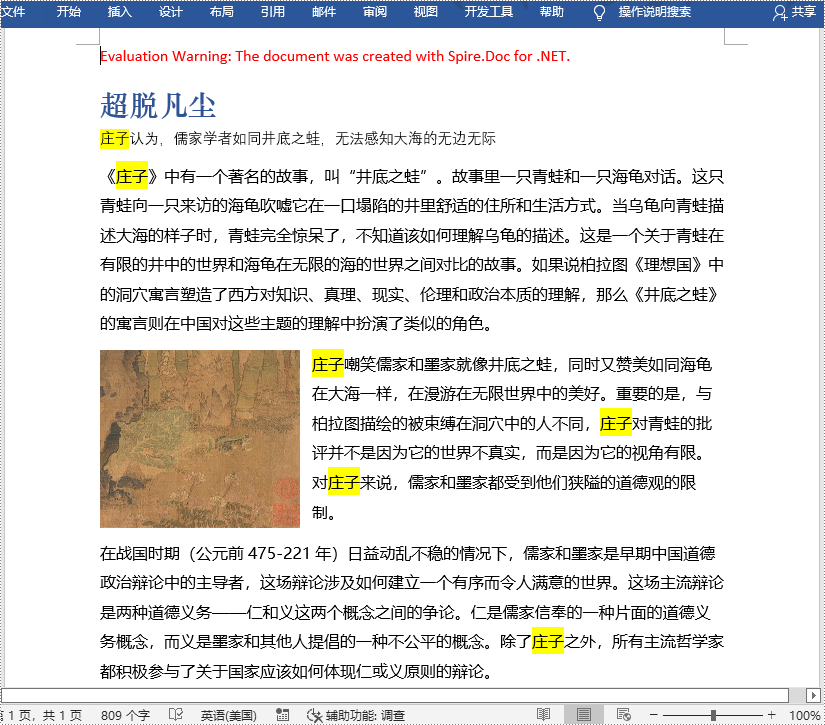
申请临时 license
如果您希望删除结果文档中的评估消息,或者摆脱功能限制,请该email地址已收到反垃圾邮件插件保护。要显示它您需要在浏览器中启用javascript。获取有效期 30 天的临时许可证。






