微软 word 中的文本查找和高亮功能使用户能够轻松地浏览和搜索特定的内容。通过高亮关键词或句子,用户可以快速定位文档中所需的信息。这项功能在处理大型文档时尤为实用,因为它不仅能节省时间,还能减少手动搜索所带来的不便,使用户能够专注于真正重要的内容。在本文中,我们将演示如何使用 spire.doc for python 在 python 中查找和高亮 word 文档中的文本。
安装 spire.doc for python
本教程需要用到 spire.doc for python 和 plum-dispatch v1.7.4。可以通过以下 pip 命令将它们轻松安装到 vs code 中。
pip install spire.doc如果您不确定如何安装,请参考此教程:如何在 vs code 中安装 spire.doc for python
python 在 word 中查找并高亮指定文本的所有实例
你可以使用 spire.doc for python 提供的 document.findallstring() 方法在 word 文档中查找指定文本的所有实例,然后循环遍历这些实例,并使用 textrange.characterformat.highlightcolor 属性为每个实例设置高亮颜色。具体步骤如下:
- 创建一个 document 类的对象。
- 使用 document.loadfromfile() 方法加载一个 word 文档。
- 使用 document.findallstring() 方法在文档中查找指定文本的所有实例。
- 遍历每个找到的实例,使用 textselection.getasonerange() 方法获取其文本范围,然后使用 textrange.characterformat.highlightcolor 属性给文本范围设置高亮颜色。
- 使用 document.savetofile() 方法保存结果文档。
- python
from spire.doc import *
from spire.doc.common import *
# 指定输入和输出文档的路径
inputfile = "示例.docx"
outputfile = "高亮所有实例.docx"
# 创建一个document类的对象
document = document()
# 加载一个word文档
document.loadfromfile(inputfile)
# 查找特定文本的所有实例
textselections = document.findallstring("spire.doc", false, true)
# 遍历所有找到的实例
for selection in textselections:
textrange = selection.getasonerange()
# 为每个实例设置高亮颜色
textrange.characterformat.highlightcolor = color.get_yellow()
# 保存结果文档
document.savetofile(outputfile, fileformat.docx2016)
document.close()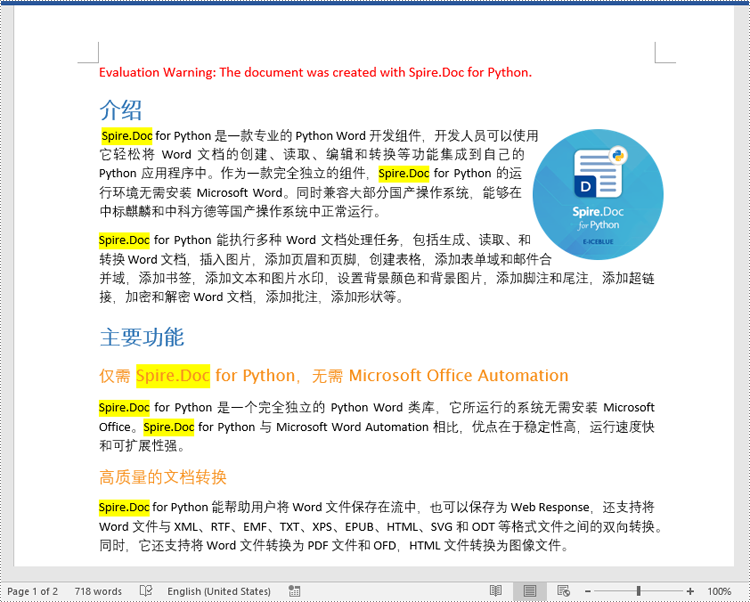
python 在 word 中查找并高亮指定文本的第一个实例
你可以使用 document.findstring() 方法来查找指定文本的第一个实例,并使用 textrange.characterformat.highlightcolor 属性为其设置高亮颜色。具体步骤如下:
- 创建一个 document 类的对象。
- 使用 document.loadfromfile() 方法加载一个 word 文档。
- 使用 document.findstring() 方法查找指定文本的第一个实例。
- 使用 textselection.getasonerange() 方法获取该实例的文本范围,并使用 textrange.characterformat.highlightcolor 属性给文本范围设置高亮颜色。
- 使用 document.savetofile() 方法保存结果文档。
- python
from spire.doc import *
from spire.doc.common import *
# 指定输入和输出文档的路径
inputfile = "示例.docx"
outputfile = "高亮第一个实例.docx"
# 创建document类的对象
document = document()
# 加载word文档
document.loadfromfile(inputfile)
# 查找指定文本的第一个实例
textselection = document.findstring("spire.doc", false, true)
textrange = textselection.getasonerange()
# 给该实例设置高亮颜色
textrange.characterformat.highlightcolor = color.get_yellow()
# 保存结果文档
document.savetofile(outputfile, fileformat.docx2016)
document.close()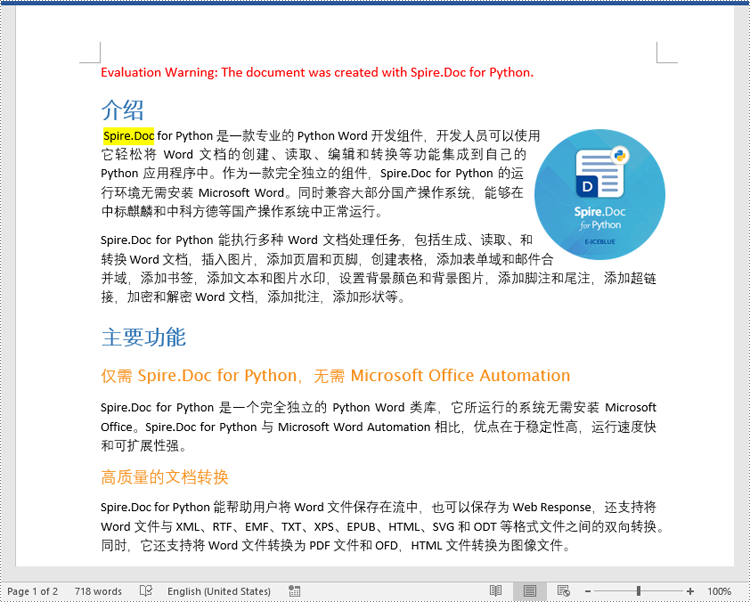
申请临时 license
如果您希望删除结果文档中的评估消息,或者摆脱功能限制,请该email地址已收到反垃圾邮件插件保护。要显示它您需要在浏览器中启用javascript。获取有效期 30 天的临时许可证。






