重新排列 powerpoint 文档的幻灯片顺序是一项简单但重要的技能。无论是需要更改要点的顺序,将相关幻灯片分组,还是移动幻灯片的位置,高效重组幻灯片都能帮您创造更连贯和具有影响力的演示效果。
在接下来的段落中,您将学习如何使用 spire.presentation for python 在 python 中调整 powerpoint 文档中幻灯片的顺序。
安装 spire.presentation for python
此教程需要 spire.presentation for python 和 plum-dispatch v1.7.4。您可以通过以下 pip 命令将它们轻松安装到 windows 系统中。
pip install spire.presentation如果您不确定怎样安装,请参考这篇教程:怎样在 windows 上安装 spire.presentation for python
python 重新排列 powerpoint 幻灯片顺序
要在 powerpoint 文档中重新排列幻灯片的顺序,您需要创建两个 presentation 对象:一个用来加载原始文档,另一个用来创建新文档。将原始文档中的幻灯片按所需顺序复制到新文档中,就能轻松地重新排列幻灯片顺序。
利用 python 来重新排列 powerpoint 文件中幻灯片顺序的详细步骤如下:
- 创建一个 presentation 对象。
- 通过 presentation.loadfromfile() 方法加载 powerpoint 文档。
- 将幻灯片顺序整理为列表。
- 创建另一个 presentation 对象用以新建演示文稿。
- 使用 presentation.slides.appendbyslide() 方法将原文档中的幻灯片按指定顺序添加到新演示文稿中。
- 通过 presentation.savetofile() 方法将新演示文稿保存为 pptx 文件。
- python
from spire.presentation import *
from spire.presentation.common import *
# 创建一个 presentation 对象
presentation = presentation()
# 加载 powerpoint 文件
presentation.loadfromfile("c:\\users\\administrator\\desktop\\input.pptx")
# 将幻灯片顺序整理为列表
newslideorder = [4,2,1,3]
# 创建另一个 presentation 对象
new_presentation = presentation()
# 删除默认幻灯片
new_presentation.slides.removeat(0)
# 遍历列表
for i in range(len(newslideorder)):
# 将原文件的幻灯片按新顺序添加到新 powerpoint 文档中
new_presentation.slides.appendbyslide(presentation.slides[newslideorder[i] - 1])
# 保存新的演示文稿
new_presentation.savetofile("output/neworder.pptx", fileformat.pptx2019)
# 释放资源
presentation.dispose()
new_presentation.dispose()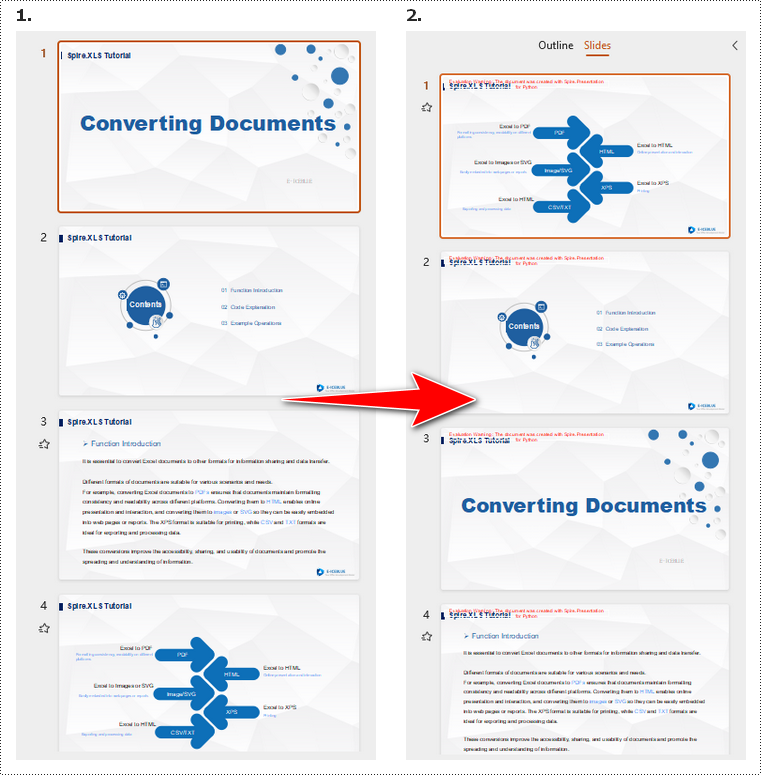
申请临时 license
如果您希望删除结果文档中的评估消息,或者摆脱功能限制,请该email地址已收到反垃圾邮件插件保护。要显示它您需要在浏览器中启用javascript。获取有效期 30 天的临时许可证。






